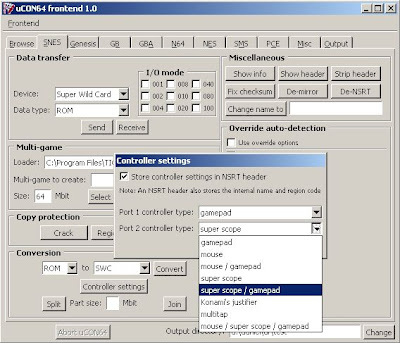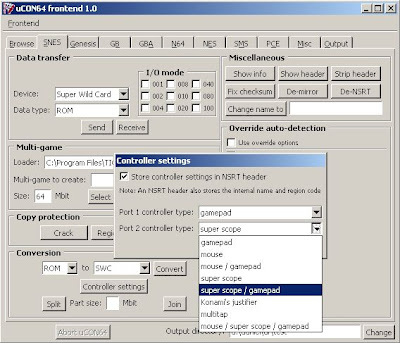
Download one of the bin datas of the UCon64 website:
uCON64 bin data for WindowsThen you have to download a GUI:
uCON64 GUI:uf-FOXAdditional you can download a Super Nes dat file, which makes the options easier to use for you:
uCON64 Super Nintendo dat fileFirst unzip all the files. When you install uCON64 you have to do the options.
Go to to "
Frontend" and "
Options". You have to set the path of the uCON execute bin data and the output folder.
Next step is to load the Super Nintendo dat file. Go to "Frontend" and "Select file".
The config directory und dat file directory should be the same folder where your "Super Nintendo dat file "snes-even-better" is included. Then click on Test.
Then a snes-even-better.idx will be created.
Important notes
The common file of the roms you find on the net is .smc. Game Doctor units can't read them. You have to convert them into Game Doctor files.
Go to "
Conversion" and change the botton to "
GD3" and press "
Convert".
If you use floppy discs instead of the parallel connection you have to split the Game Doctor files.
uCON splits them in every 8mbit file, so that they fit on one hd disc.
If you use parallel connection you don't have to split the files. Switch the Super Nintendo on and hold the "
R" button. On the screen the message "
Linked" appears.
On uCON go to "
Data Transfer" and "
Device". Change the button to "
Game Doctor SF3" and press "
Send". There is also an option available for SF6 but it makes often problems.
Your parallel option in the bios menu should be SPP or ECP.
If you use WinXP or Win2000 you will need to download and use the tool UserPort:
Download UserPortUnzip the data. There will be two files UserPort.sys and UserPort.exe.
Copy UserPort.SYS to %WINDIR%\SYSTEM32\DRIVERS.
Start UserPort.EXE and press on start.
In my case i had to reboot Win XP and click again on Start of UserPort.exe.
Maybe you have to watch in your settings what number your parallel port has, then you have to add the number.
After that you can use your Ucon64 with parallel port.
The uCON tools are also available for other platforms:
uCON website